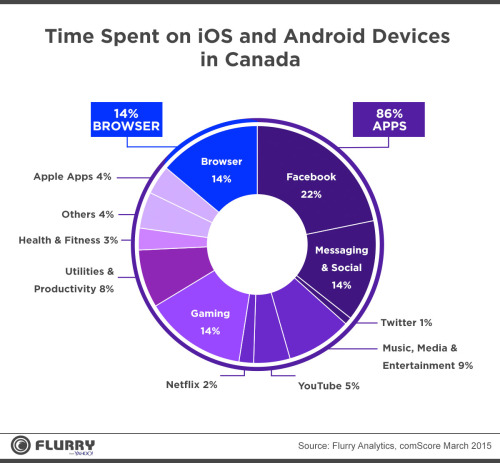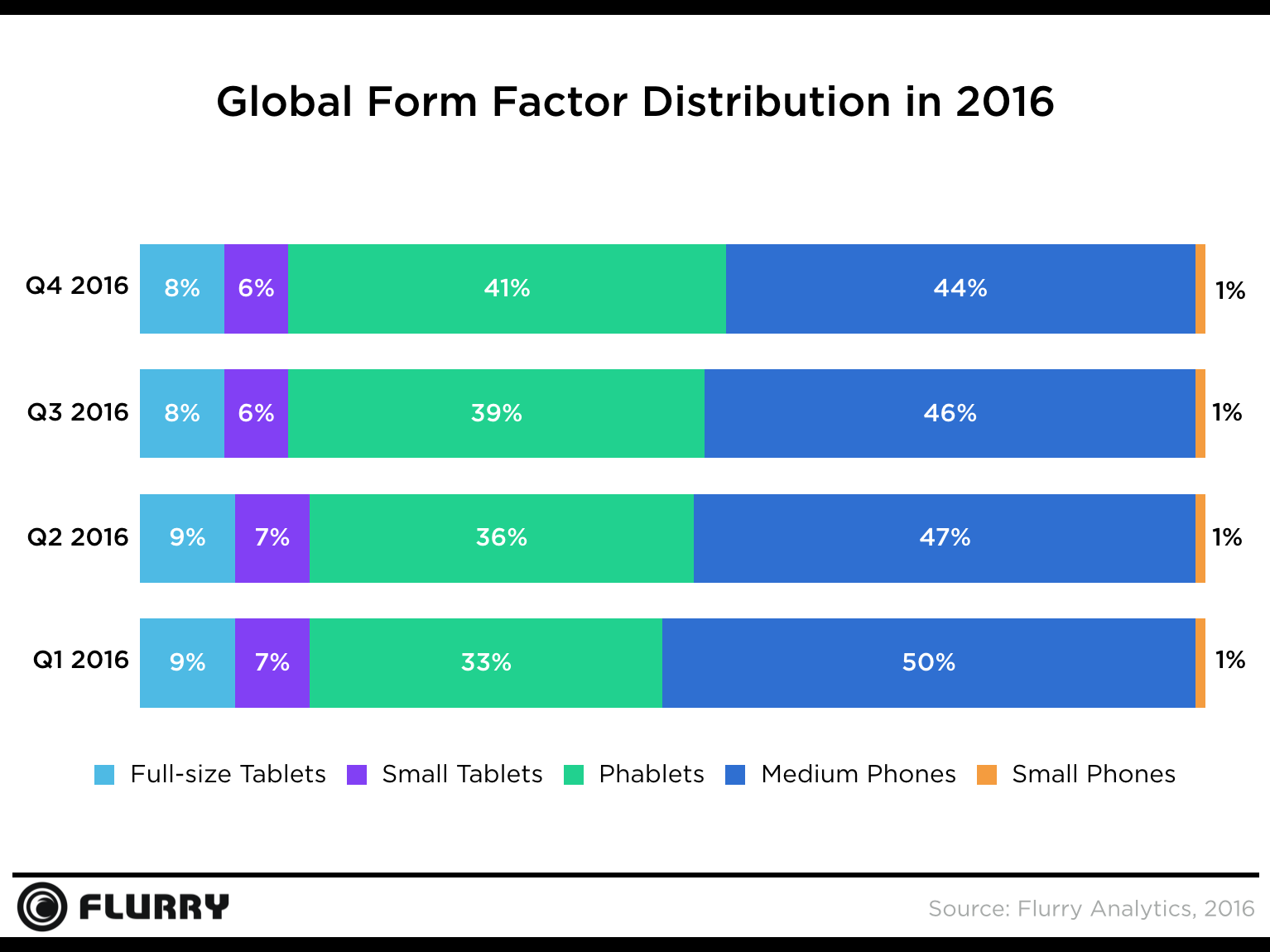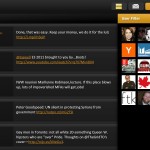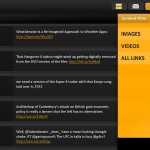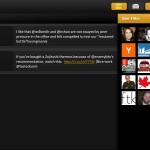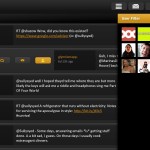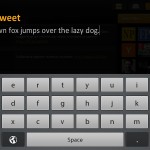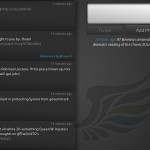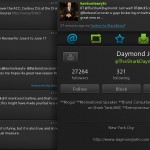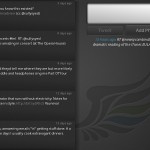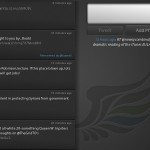While it’s very likely that the BlackBerry PlayBook will receive a native Twitter client in the near future, without an official release date, owners of the PlayBook are left to look to third party developers to fill the gap. At the present time, only two options exist: Tweedless by Mikko Haapoja and Blaq by Kisai Labs.
Tweedless
Tweedless, available free of charge, is a (nearly) fully-featured Twitter client for the PlayBook, with the five icons in the top-right corner of the user interface dedicated to the Home screen (all tweets), Direct Messages, Mentions, Compose Tweet and Compose Direct Message.
What differentiates Tweedless from other Twitter applications – and is the primary manner in which the author describing it – is a Twitter app that “helps you separate the signal from the noise.” In practice, this has a third of Tweedless’s UI dedicated to a “User Filter”, where the selection of one or more of the accounts you are following allows you to view only those tweets. Tweedless keeps track of the number of times you select an account, and over time “automatically sorts who you interact with most” – permanently moving those users to the top of your list for easier selection in the future. The User Filter can be swapped (using the selector at the bottom right) to a Content Filter, allowing you to view only tweets with images, videos or links in them.
The five icons in the top-right corner of the user interface dedicated to the Home screen (all tweets), Direct Messages, Mentions, Compose Tweet and Compose Direct Message. Finally, actions you can take upon a tweet (mention, retweet, direct message or view profile) can be taken dragging your finger to the right upon a user’s profile icon to reveal a set of buttons for those purposes.
Despite the innovative interface, I find using Tweedless an uphill challenge due to three factors:
First, the absence of lists in Tweedless is a huge detractor to my Twitter experience, and is the reason I can’t in good conscience refer to Tweedless as a full-featured Twitter client. I use lists to group the accounts I follow by topic (News, Finance, Software Development) in order to bring context to the tweets I am looking at – User Filters and Content Filters can help compensate, but only partially or awkwardly.
Second, the profile icons pulled in by Tweedless appear to be sized on the small size and scaled up as needed, making the entire application look less crisp than we know is possible.
Thirdly and most detrimentally to the use of the application is that the scrolling motion in the application is somewhat broken. Dragging your finger across a list of tweets moves the list too slowly, a quick swipe upwards or downwards to view the next page of tweets instead sends you down two or three pages worth instead. There is no industry standard for expectations of what a slow or fast swipe will do on a touchscreen device, but the current behaviour is unusable. This, even more than the lack of lists, led me to investigate what the other options were for Twitter clients on the PlayBook.
Blaq
Blaq ($1.99 USD) comes to the table with a terrific and truly complete list of features: Lists, username auto-completion, profile viewing, in-app website and photo previews and even embed.ly support. The user interface is fairly traditional, with a 50/50 split between the timeline and a compose tweet input box. Icons to view the Home Screen, Mentions, Direct Messages, Lists, Compose Direct Message and Refresh Tweets are located in the bottom right corner and are easily accessed with your right thumb.
While Blaq gets many of the essentials right, one minor and one major fault mar the value of this application. The minor issue is the way that the edge of the tab that slides out as you look at a Web/photo preview or a profile overlaps the main timeline, making a couple of characters in each unreadable. The major issue is that the current version being sold on App World, 1.0.6, is completely missing the Direct Messages, Lists and Compose Direct Message functionality – clicking any of those icons is unresponsive. At the current time, Kisai Labs has not communicated an ETA on a fix via their blog or Twitter account.
Despite having at least half of its expected functionality completely broken, at just $1.99 USD Blaq is for the moment the Twitter application of choice for the BlackBerry PlayBook, especially if you have faith that Kisai Labs will expedite a fix to correct these issues. Having to deal with situations like these is a bit of an indictment of the current state of development on the PlayBook, but it is my hope that the positives of the platform prevail and better options present themselves to its loyal users.